- Business IT Support

- DIY Articles

- Contact Us




- Here you will find a list of the most common problems you can fix yourself
Sometimes you need to start your computer in safe mode to troubleshoot some problems in windows. This is useful for when you want to remove unwanted programs such as spyware, viruses and so on that can not be removed under normal circumstances. It can also allow you to delete some files that otherwise may be in use by another application.
Below are instructions on how to start your computer into safe mode. This guide covers the three main versions of windows in use today, these are Windows 7, Windows Vista and Windows XP
Step 1: Switch on the computer while tapping the F8 key that is located at the top of your keyboard. If you tap too fast it may return a "keyboard error" message, if it does, switch the computer off and try again tapping slower.
Step 2: Your computer should now display a black screen with white writing giving you a list of options on what you can do. Select Safe Mode using the up and down arrow keys and use enter to enter Safe Mode. Below is an example of how it should look.
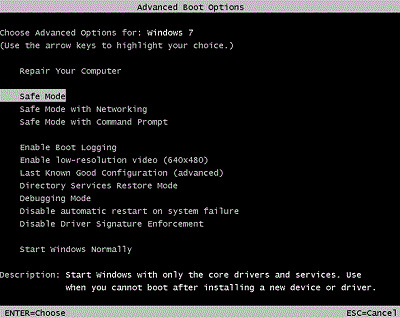
Step 3: Preform any troubleshooting that needs to be done
Step 4: Once the troubleshooting is complete restart the computer normally as you normally would.
Step 1: Switch on the computer while tapping the F8 key that is located at the top of your keyboard. If you tap too fast it may return a "keyboard error" message, if it does, switch the computer off and try again tapping slower.
Step 2: Your computer should now display a black screen with white writing giving you a list of options on what you can do. Select Safe Mode using the up and down arrow keys and use enter to enter Safe Mode. Below is an example of how it should look.
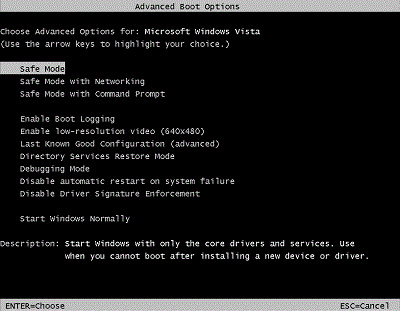
Step 3: Preform any troubleshooting that needs to be done
Step 4: Once the troubleshooting is complete restart the computer normally as you normally would.
Step 1: Switch on the computer while tapping the F8 key that is located at the top of your keyboard. If you tap too fast it may return a "keyboard error" message, if it does, switch the computer off and try again tapping slower.
Step 2: Your computer should now display a black screen with white writing giving you a list of options on what you can do. Select Safe Mode using the up and down arrow keys and use enter to enter Safe Mode. Below is an example of how it should look.
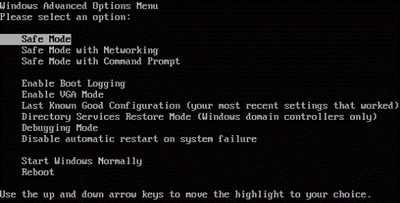
Step 3: Preform any troubleshooting that needs to be done
Step 4: Once the troubleshooting is complete restart the computer normally as you normally would.
Our Clients
 |
 |
 |
 |
 |